 button. This
will take you to the
button. This
will take you to the This feature will allow you to purge/delete payment plans by batch process.
Note: This is a Version 8 Feature. For information on obtaining this or any other feature, please contact the Sales Department
From the
main screen of CollectMax, click the  button. This
will take you to the
button. This
will take you to the ![]() screen.
screen.
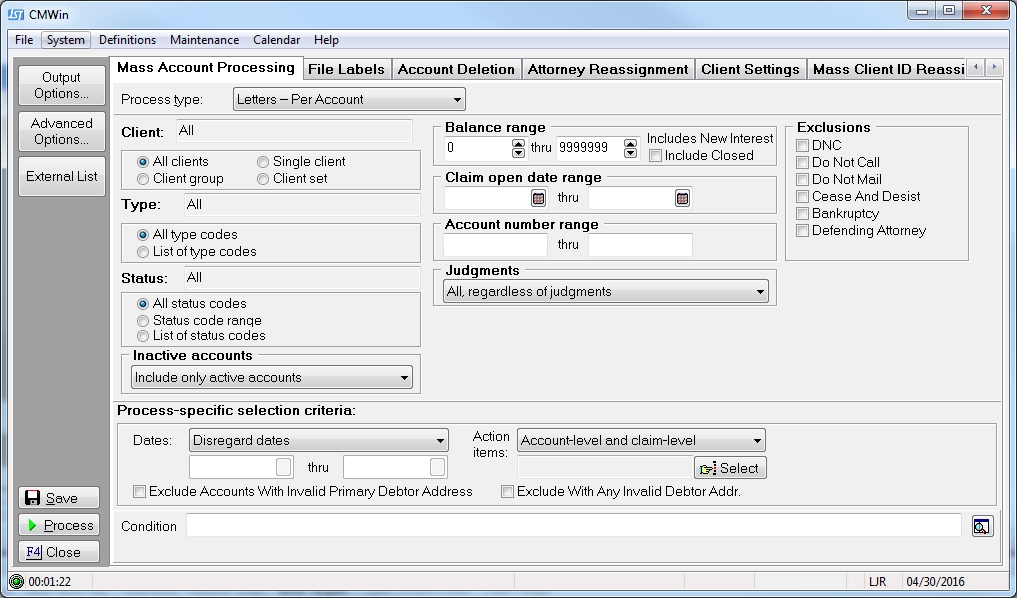
Select the
 by clicking the
by clicking the  button and picking Purge Payment Plans from the list.
button and picking Purge Payment Plans from the list.
You will need to select from the following criteria to get the correct group of accounts for your batch process.
Select a single client, a group of clients or all clients.
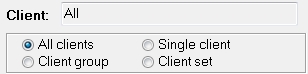
Click the radio button next to your selection.
Select all type codes, a single type code or pick more than one type code from the list of codes.
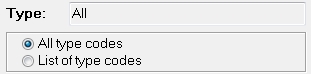
Click the radio button next to your selection.
Select a single status, a range of status', or all status codes.
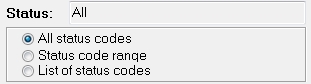
Click the radio button next to your selection.
Hint: If you only want open accounts for your batch process, select a status range from the first open status to the last open status on the list.
Select to include All Accounts regardless of Active or Inactive status, Only Active Accounts or Only Inactive accounts. Click the ![]() button and select from the list.
button and select from the list.

Assigned Attorney:
Select to include specific Responsible Attorneys. These are the Attorneys on the Payment Plans and not on the Accounts. Click the radio button next to your selection.

If selecting a specific Responsible Attorney, click the ![]() button and pick from the list.
button and pick from the list.

Select a
balance range by typing in the balance fields. You
may also use the  buttons to click to the balance you want.
Clicking
the up arrow will increase the balance and clicking the down arrow will
decrease the balance.
buttons to click to the balance you want.
Clicking
the up arrow will increase the balance and clicking the down arrow will
decrease the balance.

Hint: To select all balances, set or leave the balances at 0 thru 9999999.
Select an
open date range. You
can type the date in each field with the MM/DD/YYYY
format or click the ![]() button and select the date.
button and select the date.

Hint: To select all open dates, leave the date fields empty or select a date in the past like 1929 through today.
Select an account number range. Type in the account numbers in the fields.

Select accounts
according to judgments. You
can exclude or include only accounts with judgments or pick all no matter
if they have a judgment. Click
the ![]() button and pick from the list.
button and pick from the list.

Select the
accounts you would like to exclude. By
clicking the  box you can exclude accounts for the following
reasons.
box you can exclude accounts for the following
reasons.
DNC
Do Not Call
Do Not Mail
Cease And Desist
Bankruptcy
Defending
Attorney
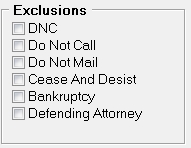
Any Accounts that have the selected exclusions attached will not participate in this batch process.
This batch process has no Specific Criteria.
To select by a Judgment Date Range, click the  button and enter the Judgment Date range. You
can type the date in each field with the MM/DD/YYYY
format or click the
button and enter the Judgment Date range. You
can type the date in each field with the MM/DD/YYYY
format or click the ![]() button and select the date.
button and select the date.
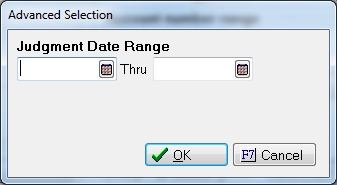
For the ability to automate this batch process, see Batch Process Automation Script , a Version 7 Feature.
There are no Output Options for this Batch Process.
Once the
you have selected the criteria you need. Click
the
 button.
button.
A preview report will print listing the accounts that have been selected for the batch and the action to be taken on these accounts.
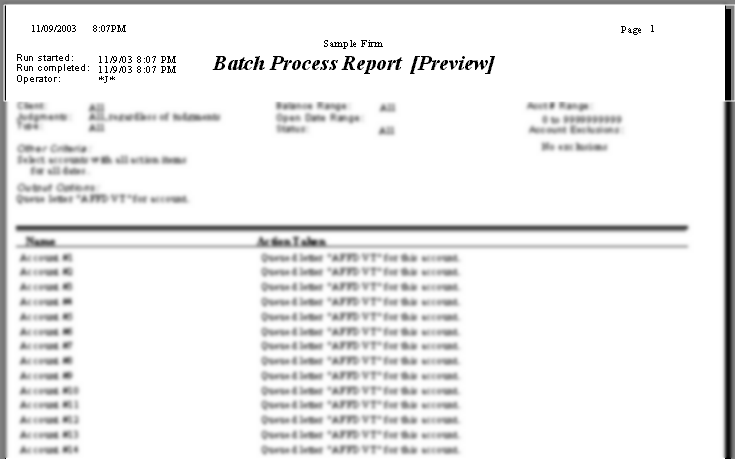
Note: There is no Undo option for this batch process, please be sure to review the report. If there are more accounts that you anticipated, please review your selection criteria before continuing the process. Once the payment plans are gone, they will be unrecoverable.
Please review these accounts. Click the X to exit the preview. A box will appear asking you if you would like to make permanent changes to the database.
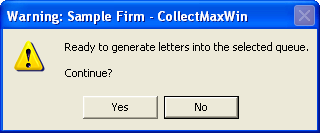
If the preview report was correct, click
the ![]() button to continue.
button to continue.
If not, click the ![]() button to
end the process and correct your selection criteria and re-process.
button to
end the process and correct your selection criteria and re-process.
If you chose to continue, you will be prompted to enter the master password.
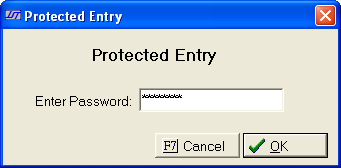
Type the password in the field and click
the ![]() . You
may also cancel the process at this time by clicking the
. You
may also cancel the process at this time by clicking the  button.
button.
A window will appear recommending a snapshot. JST recommends a snapshot be performed before making any changes to the database.

Click the ![]() button to exit the
batch process and perform a snapshot.
button to exit the
batch process and perform a snapshot.
Click the ![]() button to continue
with the batch process.
button to continue
with the batch process.
The process will begin making the changes. After they are complete a final report will be created. You may print this report or click the X to exit the report.
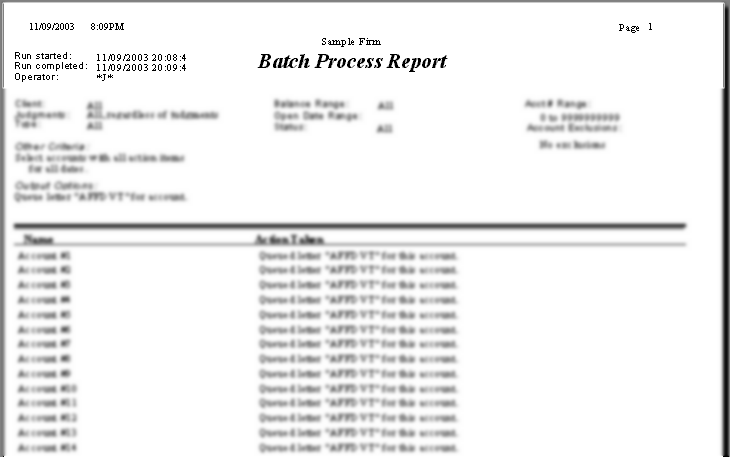
Once you have exited the final report. The
batch process is complete. Click
the  button to exit to the main screen.
button to exit to the main screen.